2 min read
Streamline Your Inventory Management with Sonar
Effective inventory management is crucial for any organization, especially for internet service providers. It ensures that you have the right...
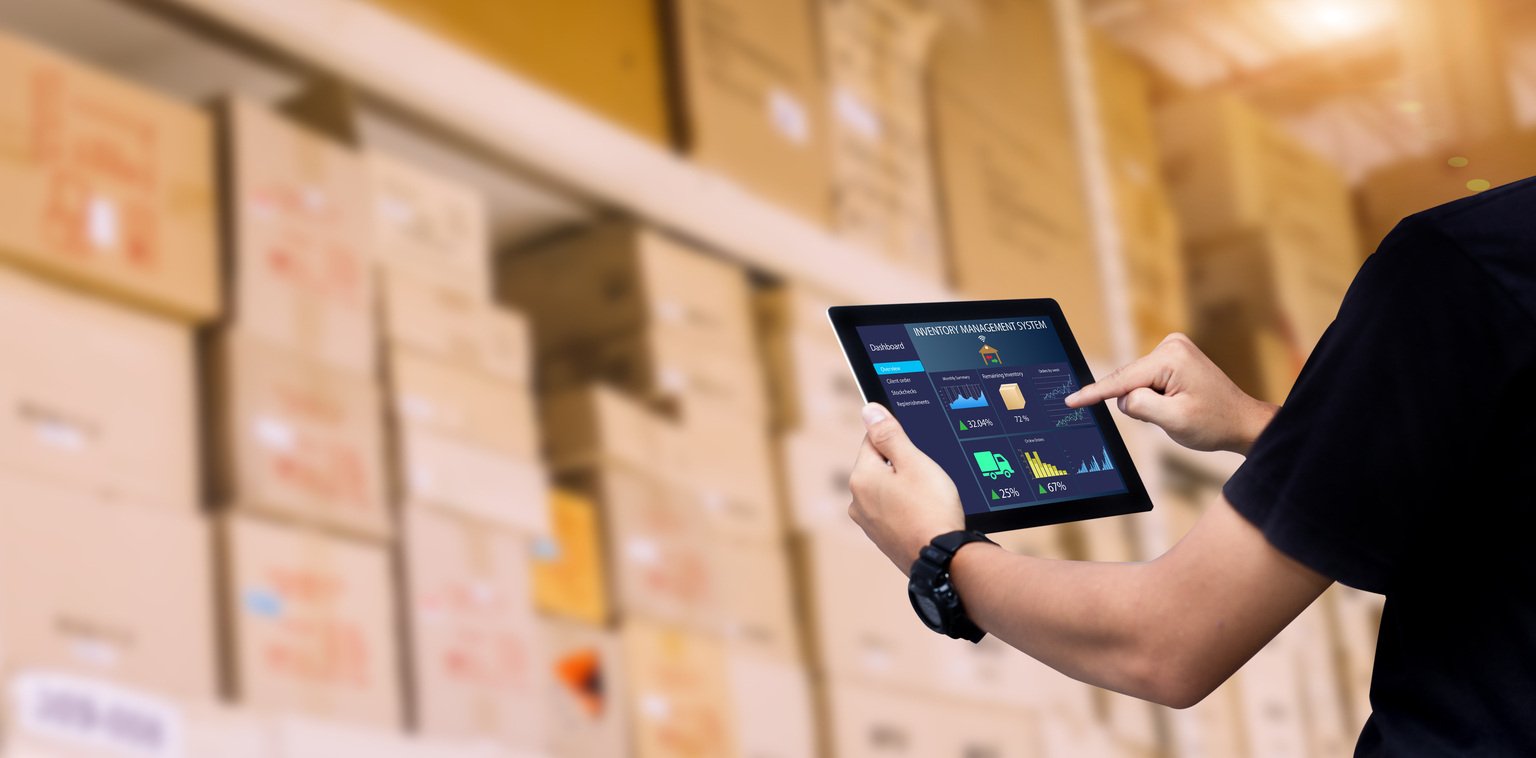
Sonar’s Inventory module is designed to automate the management and procurement of inventory for your organization, and with this design manages to incorporate multiple distinct pieces of functionality to make the process easy for you and your team. Whether your organization operates with low inventory or a massive stock at various warehouses, inventory procurement and management remain an incredibly important part of running an internet service provider. By using Sonar’s automation features to manage your inventory system and new inventory procurement, you avoid potential errors and hazards of a traditional pen-and-paper tracking system.
The Inventory module in Sonar comprises two primary views – the model management interface and the item management interface. To make full use of the inventory system, the manufacturers, categories, and inventory locations will need to be configured before you start adding items.
Once these broad organizational parameters have been configured, the next step is configuring the inventory models in your instance. The model management interface is where you define the specifics of each inventory model. This includes defining model information, fields that allow you to define mandatory and optional hardware information for inventory items of that model type, and allows your inventory team to define deployment types and provisioning details. Models need to be associated with a manufacturer to be created, which is why manufacturers and categories need to be created first.
After creating inventory models for your instance, adding items is done from the model management page – each created model will have a button that allows you to create items belonging to it:
When creating a new inventory item, your warehouse or inventory team will need to supply the fields determined during model creation. This means that each item will be tracked identically, ensuring consistency across all your inventory items.When adding items, you also have the option of adding an item as “Generic” inventory. This will allow you to submit multiple consumable or non-specific items and track their usage within the Sonar inventory module. Consumable items allow your inventory team to add items that in a traditional system would rarely be tracked, such as spools of cable or wiring. Generic inventory and traditional hardware inventory will be viewable from two different tabs on the main inventory item interface to make it easier for your team to track items, changes, and remaining inventory numbers. In addition to providing two separate tabs for inventory and generic items, each tab can be filtered and searched independently, with a set of simple and advanced filters unique to the relevant page.
In essence, managing your inventory with Sonar is a process of creating each component in a way that will simplify future tracking and inventory acquisition when compared to traditional systems. While the entire process can’t be automated, Sonar makes it easy to establish a scalable baseline. Each step builds on the ones that preceded it and works together to build a system that’s unique to your organization while still following best practices that lead to ongoing success.
With inventory added to your instance, you’ll need to establish methods of maintaining consistent levels of inventory to ensure your customer installations can be completed, equipment replacements can occur, and new hardware can be installed to expand your network and serviceable area.
Inventory procurement is the process of establishing a supply chain with one or more equipment vendors and can be done through the use of traditional face-to-face purchases, or with purchase orders. Sonar helps simplify the procurement process by including a purchase order module accessible right from the main navigation panel and allows you to complete a purchase order to be emailed directly to your desired vendor.

To use the purchase order module, some configuration steps are required. First, you’ll need to add vendors to your instance. When you add a vendor, you add a listing in Sonar for where the purchase order will be sent. The vendor creation defines the vendor’s email address, the currency used by the vendor, and the payment terms your organization has arranged with the vendor. You’re also able to define any taxes that should be applied to purchases made from this vendor, and whether purchase orders should be automatically emailed to a vendor once approved.

Each vendor can also have unique inventory models added to it. This allows you to define the specific details of the item models you’ll be obtaining from each vendor. You can also add duplicate hardware across multiple vendors to add a layer of redundancy to your supply chain. Associating an inventory model to a vendor will have you select from any models added to your instance during the initial inventory system configuration, which means you’ll need to make sure the inventory items you’ll be procuring from the vendor have been added to your instance ahead of time.

With Sonar’s Purchase Order system, you can also associate non-inventory items, which is used to add a predictable charge to your vendors. Non-inventory items are best used for line items such as shipping charges, or labor charges for large parts and equipment.
The last prerequisite is adding a Purchase Group. This setting controls which users in your instance are allowed to request a purchase order, and which users are allowed to approve those requests. Purchase groups also allow you to define automatic approval thresholds, where the requester wouldn’t need permission for approval so long as the request is below a certain dollar threshold.
With all the prerequisites taken care of, the next portion of the purchase order module is the actual process of creating a PO. Sonar makes it easy to start the order process by allowing you to launch the process from any segment of the purchase order module. Once you’ve started the process, you’ll see how simple it is.
With a purchase order created, depending on the settings you configured for your users and your vendors, it will need to be approved before being emailed to the vendor as an official document. Each stage of the procurement process will be tracked within the Sonar purchase order module.
Your procurement team will also be able to fully control each purchase order – they can choose which purchase orders get approved, when the approved orders should be emailed, and when to modify the status of a purchase order. Additionally, each purchase order can be downloaded as a PDF and will have an embedded stamp displayed when the purchase order is pending approval or has not been approved.
Using purchase orders is a nearly integral part of ensuring a smooth operation within your procurement team, and having a well-managed inventory system will remove a potential avenue for installation and service issues. To make things easier for your procurement, warehouse, and dispatch teams, Sonar includes several integrations to allow for more robust usage and management of your inventory and your purchase orders.
The first major integration is found within Sonar’s reporting module This module within Sonar allows your organization to access a variety of reports – both financial and account-focused. For your warehouse team, reports can be generated to display inventory over time. Whether the report focuses on the usage of inventory or simply procurement, will allow you to gain insight into how everything moves together. Another key aspect of the Sonar’s reporting module is the ability to send fully customizable reports to anyone in your instance. This means that every member of your team can work off the same base report, and customize it for their specific role.
The reporting module isn’t limited to inventory either – this customization is available for every report category and report in the module.
The next major integration that enhances how your organization can use the inventory system in Sonar is the field technician mobile app. This mobile app, available on both Android and iOS, enables your technicians to quickly access the Sonar interface while on the go. While the field tech mobile app is predominantly used during installations, it can also be leveraged by your warehouse team as an alternative way to scan received inventory items into your inventory system. Using the mobile device’s camera, you could largely eliminate the need for bulky handheld scanners and transition towards a device your warehouse team will already be accustomed to using. The field tech app presents a unique and accessible way to add and control inventory in your Sonar instance.
Making full use of Sonar’s inventory module, purchase order module, and the various integrated tools will help ensure the continued growth of your organization. Using these features to establish a paper trail with purchase orders and monitoring your inventory throughout its lifecycle helps reduce vectors for errors, automates previously time-intensive tasks, and makes things simple for your organization and your customers. Whether these features are being leveraged by your warehouse team or you’re running the show on your own, Sonar provides the flexibility to manage inventory your way.
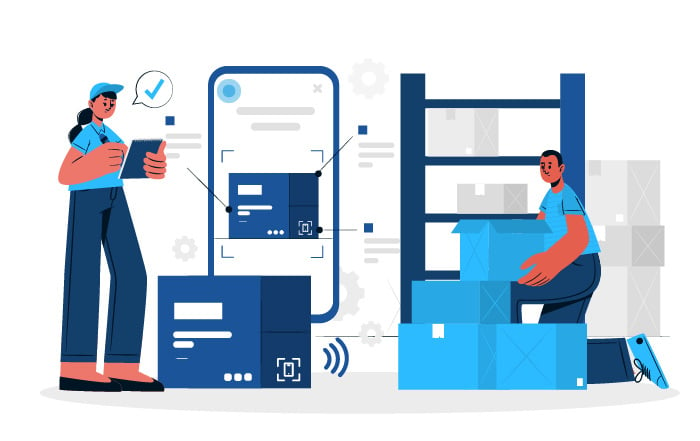
2 min read
Effective inventory management is crucial for any organization, especially for internet service providers. It ensures that you have the right...
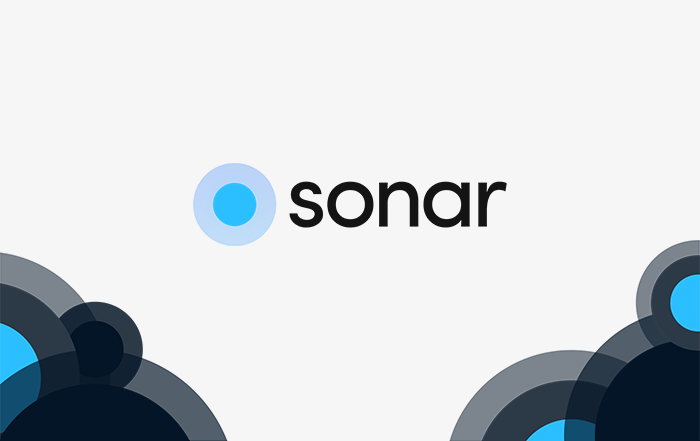
4 min read
With the rapid advancement in technology comes a shorter depreciation period. Combining this with an ever-growing population means that...
2 min read
Implementing mobile technology to track inventory adds a layer of agility and accessibility to managing inventory from service vehicles to the...